AWS WorkSpaces is the perfect tool for letting you get work done when you don’t have the hardware on hand. However, like much of their services as a whole, AWS WorkSpaces pricing can be a nightmare to navigate and calculate.
That’s why we’re here.
We’ve already demystified EC2 instance pricing, AWS Redshift pricing, AWS Lambda pricing and S3 pricing. In other words, we know exactly what to cover, how to show it in a way that’s easy to understand, and how to cover the points that you’ll benefit from the most.
So we’ve split the AWS WorkSpaces pricing up into the following sections:
- AWS WorkSpaces pricing basics
- Adding extra apps via bundles
- Free tier and savings plan breakdown
- AWS WorkSpaces pricing examples
- How to easily track your AWS spending
Let’s get started.
Note that all prices are based on being in the US West (Oregon) region, and are accurate as of 08/30/2022.
AWS WorkSpaces pricing basics
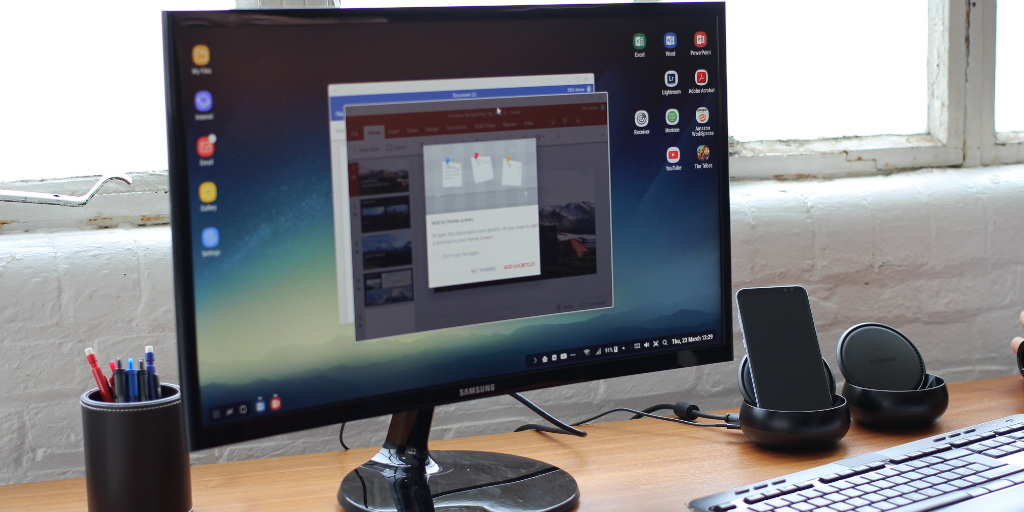
The first thing to know when diving into AWS WorkSpaces pricing is that there are two main pricing methods to choose from; monthly or hourly.
As you’ve probably already guessed, hourly pricing is better for cases where you’re not planning on using the virtual workstation extensively during a given month. However, if you’re unsure as to how much you’ll be using it can be better to go for a flat monthly rate, as these come with unlimited usage.
It’s also worth noting that AWS WorkSpaces is one of the few AWS services which has a monthly billing component at all. This means that, no matter if you use the monthly or hourly pricing model, you’ll see a spike in your AWS charges on the first of every month, which can be worrying to see if you don’t know about this factor beforehand.
Let’s dive into these plans separately to get a feel for them.
Monthly pricing
If you’re looking for the cheapest option for your usage, the monthly pricing plans are your best choice.
These function with a single charge for unlimited use during the month, so it also makes your bill easy to calculate. The only deciding factors are to choose what kind of workstations you need (in terms of technical specs) and then multiply their monthly cost by the number of each that you need.
Generally speaking, if you’re planning on using a workstation for more than a week or two of working hours, monthly costs will work out to be cheaper than hourly.
The monthly price differs based on what kind of workstation you need. Those with more CPUs, higher memory, more root volume and user volume cost more, and Windows workstations cost $4/month more than Linux. If you bring your own Windows license then the unit’s price will be the same as its Linux equivalent ($4 less per month).
Below are the AWS WorkSpaces pricing points for their Linux servers. Remember to add $4 per month to translate them into the Windows prices.
1 vCPU, 2 GB memory:
- 80 GB root volume, 10 GB user volume - $21.00/month
- 80 GB root volume, 50 GB user volume - $24.00/month
- 80 GB root volume, 100 GB user volume - $27.00/month
- 175 GB root volume, 100 GB user volume - $32.00/month
2 vCPU, 4 GB memory:
- 80 GB root volume, 10 GB user volume - $29.00/month
- 80 GB root volume, 50 GB user volume - $31.00/month
- 80 GB root volume, 100 GB user volume - $34.00/month
- 175 GB root volume, 100 GB user volume - $40.00/month
2 vCPU, 8 GB memory:
- 80 GB root volume, 10 GB user volume - $41.00/month
- 80 GB root volume, 50 GB user volume - $43.00/month
- 80 GB root volume, 100 GB user volume - $46.00/month
- 175 GB root volume, 100 GB user volume - $52.00/month
4 vCPU, 16 GB memory:
- 80 GB root volume, 10 GB user volume - $66.00/month
- 80 GB root volume, 50 GB user volume - $68.00/month
- 80 GB root volume, 100 GB user volume - $70.00/month
- 175 GB root volume, 100 GB user volume - $74.00/month
8 vCPU, 32 GB memory:
- 80 GB root volume, 10 GB user volume - $123.00/month
- 80 GB root volume, 50 GB user volume - $126.00/month
- 80 GB root volume, 100 GB user volume - $130.00/month
- 175 GB root volume, 100 GB user volume - $136.00/month
There are a few extra options when it comes to Windows workstations too, being:
- 4 vCPU, 16 GiB memory, 1 GPU, 16 GiB video memory, 125 GB local instance store - $537.00/month
- 16 vCPU, 64 GiB memory, 1 GPU, 16 GiB video memory, 225 GB local instance store - $959.00/month
- 8 vCPU, 15 GiB memory, 1 GPU, 4 GiB video memory - $735.00/month
- 16 vCPU, 122 GiB memory, 1 GPU, 8 GiB video memory - $999.00/month
The four extra options for Windows workstations all come with 100 GB of root and user volume allocated.
Hourly pricing

Hourly pricing is a little more complicated, as there are two separate parts to your bill that both change based on different things.
First there’s a flat monthly rate. Yes, this is hourly billing and you do only pay for what you use, but this monthly fee is a flat rate to cover infrastructure so there’s no way to avoid it. They’re a fraction of what the monthly workstation hire costs are, so it’s still worthwhile.
These monthly charges are the same across all workstation specs but change based on the root and user volume allocation. A 1 vCPU, 2 GB memory station has the same monthly charge as an 8 vCPU, 32 GB memory one, but upping your root or user volume amount will increase the bill. These are also the same across both Linux and Windows setups (no matter if you bring your own license or not).
The monthly flat infrastructure costs are:
- 80 GB root volume, 10 GB user volume - $7.25/month
- 80 GB root volume, 50 GB user volume - $9.75/month
- 80 GB root volume, 100 GB user volume - $13.00/month
- 175 GB root volume, 100 GB user volume - $19.00/month
There are also extra options for Windows-specific workstations, with their monthly infrastructure costs being:
- 4 vCPU, 16 GiB memory, 1 GPU, 16 GiB video memory, 125 GB local instance store - $22.00/month
- 16 vCPU, 64 GiB memory, 1 GPU, 16 GiB video memory, 225 GB local instance store - $66.00/month
- 8 vCPU, 15 GiB memory, 1 GPU, 4 GiB video memory - $22.00/month
- 16 vCPU, 122 GiB memory, 1 GPU, 8 GiB video memory - $66.00/month
On top of this are the hourly costs, which are what you’d expect. They’re charged per hour of workstation use, multiplied by the number of workstations there are. These fees don’t change based on root and user volume, but do change based on the workstation’s technical specs and OS.
Linux and Windows (bring your own license) hourly rates:
- 1 vCPU, 2 GB memory - $0.17/hour
- 2 vCPU, 4 GB memory - $0.26/hour
- 2 vCPU, 8 GB memory - $0.43/hour
- 4 vCPU, 16 GB memory - $0.64/hour
- 8 vCPU, 32 GB memory - $1.49/hour
Windows hourly rates:
- 1 vCPU, 2 GB memory - $0.22/hour
- 2 vCPU, 4 GB memory - $0.30/hour
- 2 vCPU, 8 GB memory - $0.47/hour
- 4 vCPU, 16 GB memory - $0.68/hour
- 8 vCPU, 32 GB memory - $1.53/hour
The hourly costs of the extra Windows workstation options are:
- 4 vCPU, 16 GiB memory, 1 GPU, 16 GiB video memory, 125 GB local instance store - $1.54/hour
- 16 vCPU, 64 GiB memory, 1 GPU, 16 GiB video memory, 225 GB local instance store - $11.16/hour
- 8 vCPU, 15 GiB memory, 1 GPU, 4 GiB video memory - $1.75/hour
- 16 vCPU, 122 GiB memory, 1 GPU, 8 GiB video memory - $11.62/hour
Adding extra apps via bundles
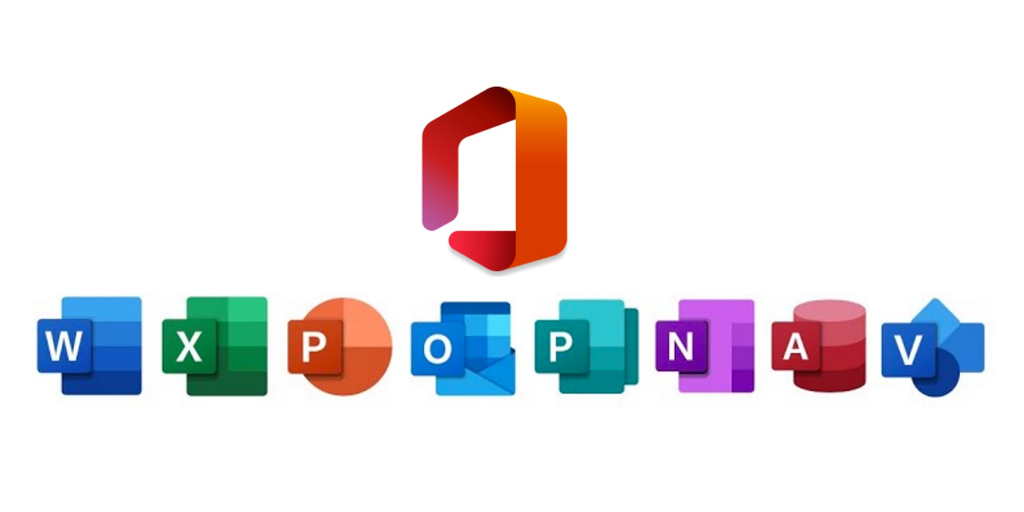
All of your workstations will come with the bare minimum apps already installed (eg, Internet Explorer 11 and Firefox) and you can add your own apps using Amazon WorkSpaces Application Manager (WAM). WAM has a free plan, but if you need to control app versions, manage installation types, and so on, you’ll have to upgrade to their $5/user/month plan.
However, you can also choose to have your workstations come pre-installed with extra apps if you’re willing to pay a little extra.
For an extra $15.00/month you can have 32-bit Microsoft Office 2016 Professional Plus and Trend Micro Worry-Free Business Security Services installed. You can also choose 64-bit Microsoft Office 2019 Professional Plus for $14.75/month.
Free tier and savings plan breakdown
If you’ve never used AWS WorkSpaces before and want to try things out before you commit to deploying it as a solution for your company, they thankfully offer a free tier that lets you do just that.
Well, I say free tier. It’s more like a free trial on a very small scale.
The main issue with the free tier is that you’re only allowed to use up to two workspaces for up to a combined 40 hours of use per month. Even if that limited setup sounds good enough for you to test the service, you’re only allowed two calendar months of use before the trial ends, so there’s not enough time to do much in the way of testing.
There’s also the problem that you aren’t cut off when your free limit is reached. It’s up to you to monitor your usage, because if you run over you’ll just start getting billed
A free trial is always welcome but in this case it might be best to simply calculate what you can benefit from making into a virtual position, then test the waters with an hourly pricing plan setup for a couple of weeks. If you’re planning to use more than 80 hours on any given workstation, it will be cheaper to just pay for a monthly subscription for that instead (more on the price differences in the next section).
Unlike EC2 instance pricing there is sadly not much in the way of savings plans to reduce your costs either. The best that you can do is to calculate what your costs will be with accurate usage forecasting and choose the cheapest pricing method accordingly.
There is an AWS WorkSpaces pricing discount available for educational organizations, but (in typical AWS fashion) the public documentation for this is so lacking that you’ll need to talk to their team directly to arrange it.
AWS WorkSpaces pricing examples

Before we round out, let’s go over some AWS WorkSpaces pricing examples to show how simple it is to calculate your bill. While the figures above may look intimidating, it’s so easy once you get down to it!
1. Light usage
Starting off simple, let’s say that you need just one basic Linux, 1 vCPU, 2 GB memory workstation with 80 GB root volume and 10 GB user volume. However, you don’t know whether using the monthly or hourly pricing method would be cheaper.
Here’s where some light math comes in.
The monthly price of that workstation is $21.00, while the hourly cost is $0.17 (plus the $7.25 monthly infrastructure fee). By subtracting the monthly infrastructure fee from the base monthly cost, then dividing by the hourly rate, we can see the number of usage hours you’ll get before it would be cheaper to have bought the monthly plan.
So, ($21.00 - $7.25) / $0.17 = just under 81 hours of usage.
Now it just comes down to what you think your usage will be. If you’ll be using the workstation for less than 81 hours per month, it’ll be cheaper to use the hourly rate. If you’re going to use it more (say, for a full-time job) you’ll be saving money on the monthly rate.
Say that you estimate 30 hours of usage in the month. This means that the hourly rate will be cheaper, so we calculate your bill based on the hourly rate. That would be $7.25 + ($0.17 x 30), which totals $12.35.
2. Heavy usage

Now let’s go for an example with some heavier usage.
This time you need 50 workstations. 30 need to be Windows setups with 2 vCPU, 8 GB memory, 80 GB root volume and 100 GB user volume. 15 will be Linux, 4 vCPU, 16 GB memory, 80 GB root volume and 50 GB user volume. The last 5 will be Windows 16 vCPU, 122 GiB memory, 1 GPU, 8 GiB video memory, 100 GB root volume and 100GB user volume.
We’ll also set your usage amounts for the first 45 stations at 160, with the last 5 machines (the 16vCPU ones) at 16 hours of usage. Again, this means that the first 45 will be cheaper on the monthly plan while the last 5 will be hourly billing.
So, we add together 30 x $50.00 and 15 x $68.00 to get $2,520.00 for the month of usage for the first 45 workstations.
For the final 5 that are billed hourly we take the $66.00 monthly infrastructure fee and add 16 x $11.62 for hourly billing. This, plus the monthly charge of the other 45 stations totals $2,771.92.
3. Bonus apps
Simple right? Well, let’s quickly run through one last example but include some optional extras too.
We’ll take a simple setup of 5 identical workstations. They’re all Windows, 2 vCPU, 4 GB memory, 175 GB root volume and 100 GB user volume, but you’re supplying your own Windows licenses, so the price will be a little lower than normal Windows rates. You’ll be using them for 120 hours per month, so the monthly rate will be the cheapest.
Let’s also say that you need 64-bit Microsoft Office 2019 Professional Plus on two of these machines, and the full paid WAM access to manage all of their apps.
Starting with the monthly cost, we’ve got five machines at a monthly cost of $40.00. Add $5 for the monthly cost of a single user accessing the full WAM suite to manage programs, and then there are just the optional extras. These will cost $29.50 (2 x $14.75).
In total this means that your AWS WorkSpaces bill comes to $234.50.
How to easily track your AWS spending
Tracking your AWS WorkSpaces spending can be simple enough when you know what you need and what your usage looks like. But what happens when you’re expanding your operations without prior experience running a team that size, or you simply don’t have usage statistics to hand?
Well, that wouldn’t be a problem if you were using Aimably.
Our tools and services will show you everything you need to know about your AWS usage and costs, from what you’re spending and detailed breakdowns of where your money is going, to tips on how to reduce costs and accurately forecasting changes to your operations, Aimably has you covered.
After all, AWS is complicated enough as a whole that you could stand to have a little extra help with tracking and forecasting. That way you can focus on what matters - making the most of your WorkSpaces!
Click here to see how to manage your AWS account with ease and style.



