
The release of Aimably v2.9.0 went live today, 12/10/2021. At Aimably we know that information is power, but the channels you receive that communication in are just as important. To that end we are very excited to bring you our latest feature that will further empower you in your quest to be aware of and conquer AWS spending. In this release you will find our new Aimably Slack integration. Using Slack’s synchronous instant messaging we now bring your Aimably daily and monthly Pulse reports directly to your desktop and mobile platforms where you use Slack. You can now open your Pulse reports to wider audiences and decrease reaction latency to stop AWS spend in its tracks!
Aimably Slack Notifications
Aimably now supports Slack to send your daily and monthly Pulse notifications. The Aimably Slack integration allows administrators to connect and configure Pulse reports to any public channel in your Slack instances. While this release encompasses Pulse reports we will be evolving the feature further in subsequent releases to include Aimably Warn cost alerts to allow your Slack audiences to react to unexpected AWS costs and head them off at the pass. Aimably’s Slack integration is available to clients on our Growth and Transformation billing plans.
There is a new sidebar menu item that you will see named Communications, this will allow you access to the Aimably Slack Integration. This menu will also serve as the access point for other communication channels as we add them in the future.
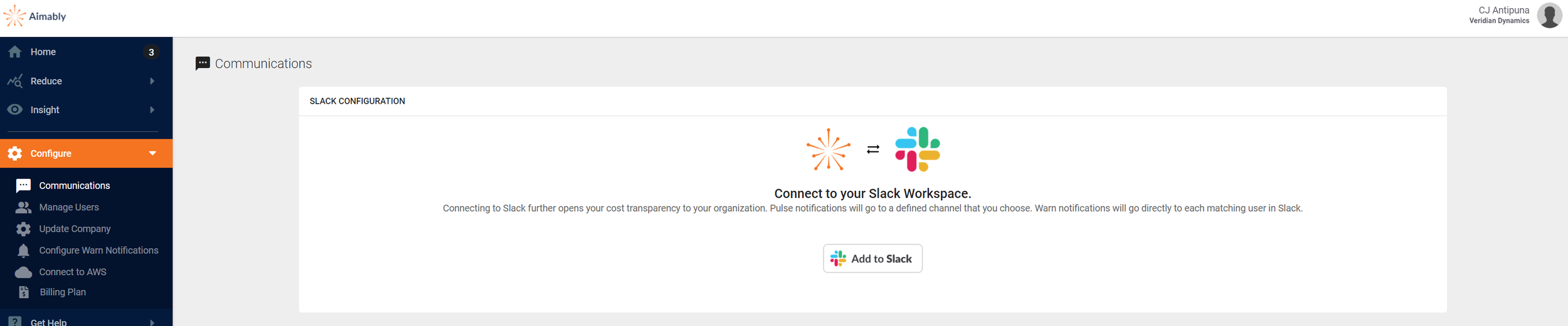
Once you have accessed the Slack Connect page you may start the connection process by clicking the “Add to Slack” button. Depending on your organization’s Slack settings you may or may not require a Slack administrator in your company to authorize your request to integrate Aimbly to Slack. On click you will be presented with the Slack permissions dialog. This page explains what permissions Aimably requires in Slack and also this page will notify you if your request to integrate will require administrator authorization.
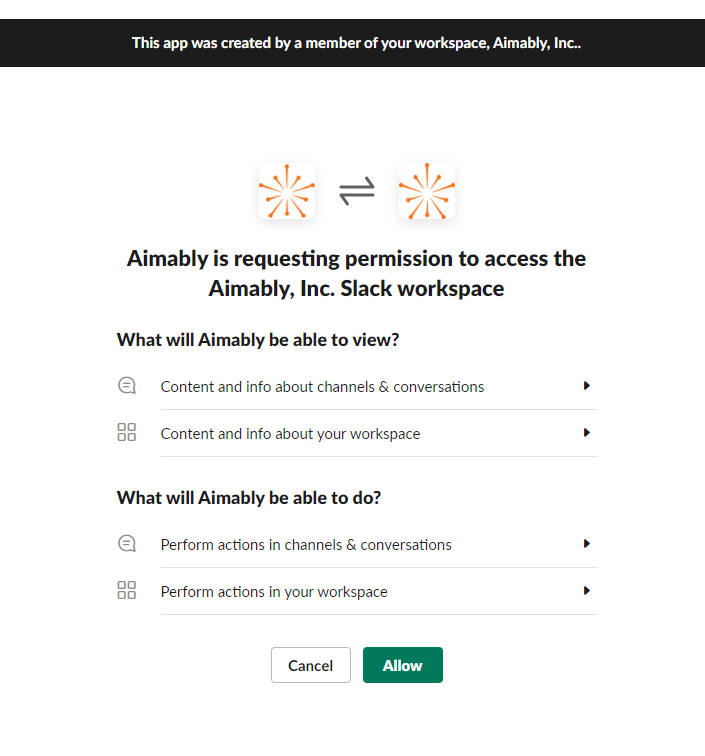
With the permissions set you are prompted with the final page of the Slack configuration. Aimably will pull all public channels from your Slack instance and list them in a drop-down. Here you may choose what Slack channel you want Aimably Pulse notifications to be sent to.
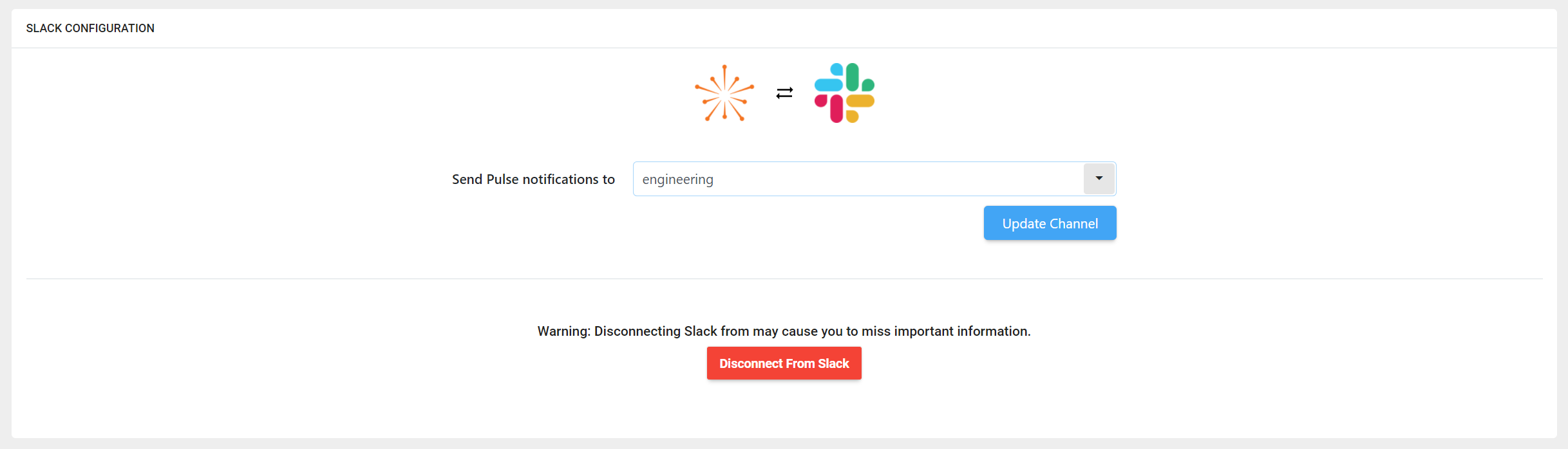
Slack notifications will now appear in the channel selected. While all members of the channel will have access to the notifications, only Aimably authenticated users may access the details page in the Aimably application. The daily Slack notifications will contain the following for Pulse notifications and concerning Managing Accounts:
- % increase/decrease from last month
- %increase/decrease from last week
- a link to an in-application details page with more information on all accounts
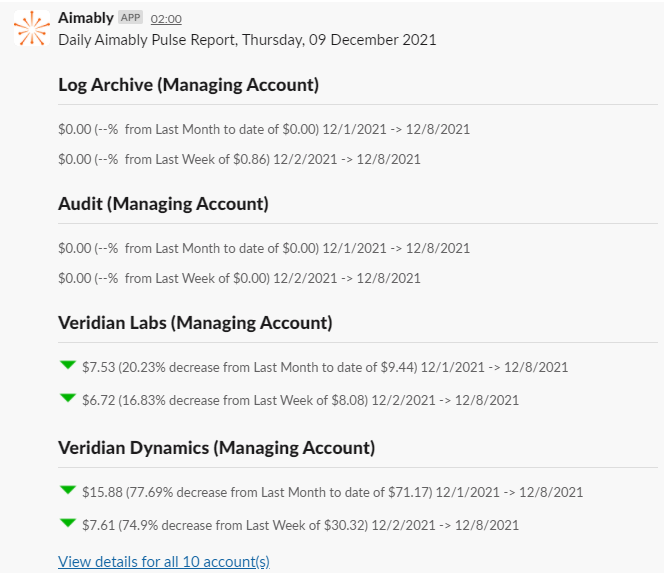
For full account details users may click the link in the Slack notifications. Users will be prompted to log in with a valid Aimably user account and then are presented with a page that contains the requisite information about both managing and member accounts.

Additional Changes and Bug Fixes
- An issue was found with the Aimably Audit Trail where Work Scheduler automated tasks were not being recorded and displayed correctly. This has been corrected.
- A change was made to the Inventory Summary page to improve the data grid and page scrolling.
- An issue was found on the Detailed Spend page where we were being too restrictive with member account data for Freemium accounts. This has been corrected.

